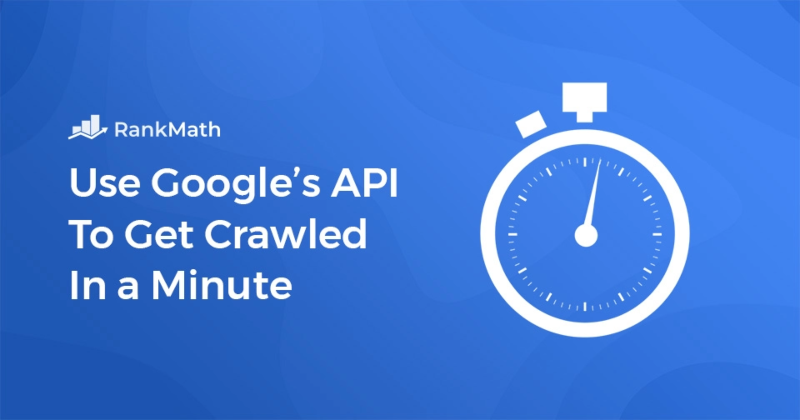Talented SEOs all over the world are now using FAQ Schema to their advantage because it’s proven to be extremely effective.
Have you ever wondered how you can use FAQs to increase your click-through rate and drive more organic traffic? 📈
Well, you’ve come to the right place – because, in this post, we’re going to dive deep, look at why this matters and how you can get started…
In this FAQ Page Schema guide, we’ll take a look at:
- 1. What is FAQ Schema Markup?
- 2. The Benefits of Adding FAQ Schema
- 3. How Do I Add FAQ Schema in WordPress?
- 4. Validating FAQ Schema
- 5. Notify Google To Crawl It
- 6. Finding Questions for FAQ Schema
- 7. FAQ Schema – Best Practices & Tips
- 8. Frequently Asked Questions
- 9. Summary: Take Advantage of FAQ Schema To Drive Organic Traffic
1 What is FAQ Schema Markup?
An FAQ page (a frequently asked questions page) is a page that contains a list of questions and their respective answers with regard to a particular topic. When such pages are properly marked up, they may be eligible to appear as a “rich result” (otherwise known as a rich snippet) in Search as well as be used by Google Assistant.
Here’s an example of what an FAQ rich snippet may look like:
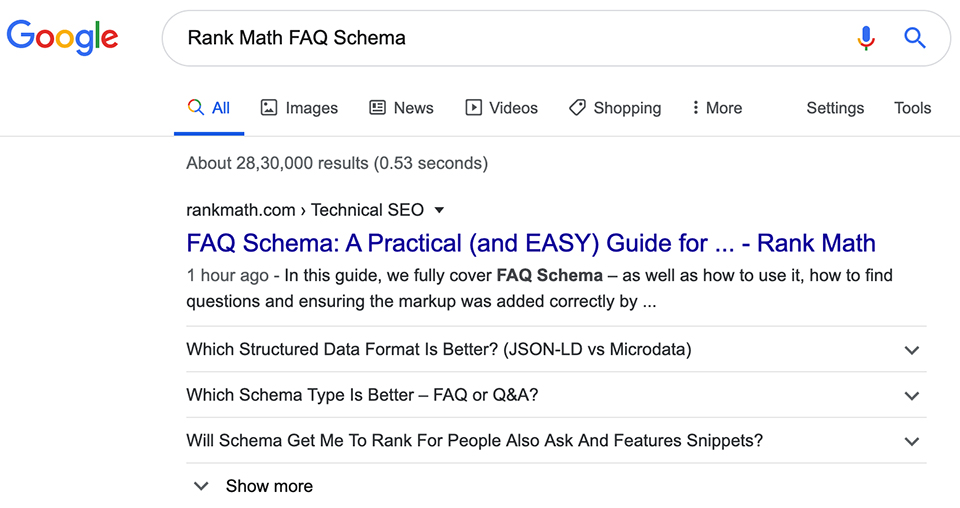
Now that you know what FAQPage Schema is, let’s dive deeper into how this is useful to you and what the benefits of using structured data actually are.
2 The Benefits of Adding FAQ Schema
Winning FAQ rich snippets is beneficial as it helps increase the overall visibility of your website since it occupies additional space in search engine results pages and provides users with a method of interaction.
But that’s just the beginning, here are the other benefits:
- Increased visibility – more content is shown to searchers from a single site (potentially yours) and links are inserted to relevant answers to commonly asked questions.
- Eligibility for Voice Search Actions – Making use of FAQPage Schema can also make your site eligible for an action that is made available in the Google Assistant. This can potentially help your site be the source of answers for people using voice search to ask questions.
FAQ Schema is particularly helpful for articles that are ranking on the first page, but not the first three positions.
By design – a page eligible for the FAQ rich results gets additional space below the regular search snippet in the form of FAQ tabs added using in-page markup. As you’d expect, the additional space in Google search results tends to equate to more clicks to your site, consequently a better click-through rate.
3 How Do I Add FAQ Schema in WordPress?
So, now that we know why structured data is important – let’s answer the next burning question: how can people like me and you make use of this?
3.1 Install Rank Math
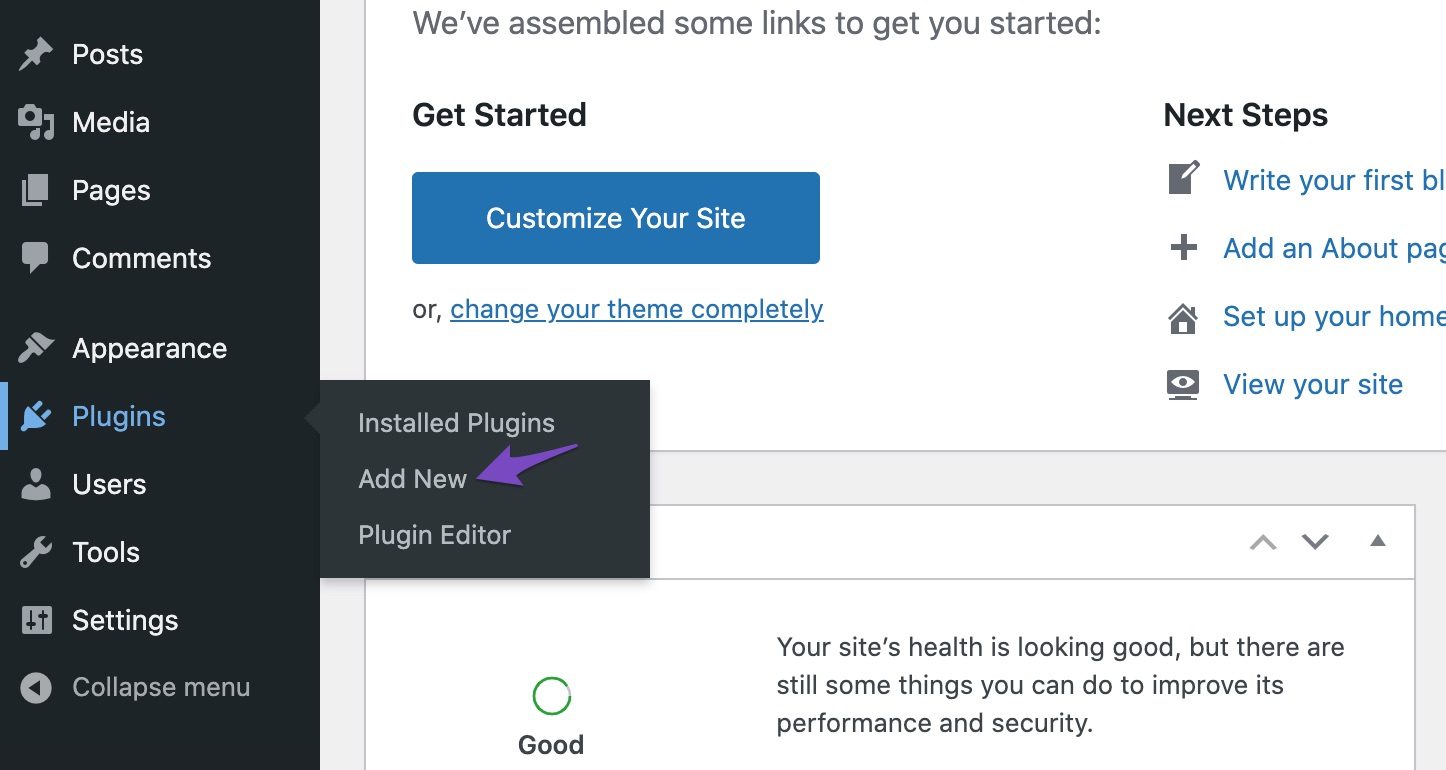
Once you’ve logged into your WordPress website, hover over the plugins menu and proceed to click Add New. This will take you to the page where you can install new plugins – now, search for Rank Math.
And then you’ll see the following – so, as you might’ve guessed, click Install Now.
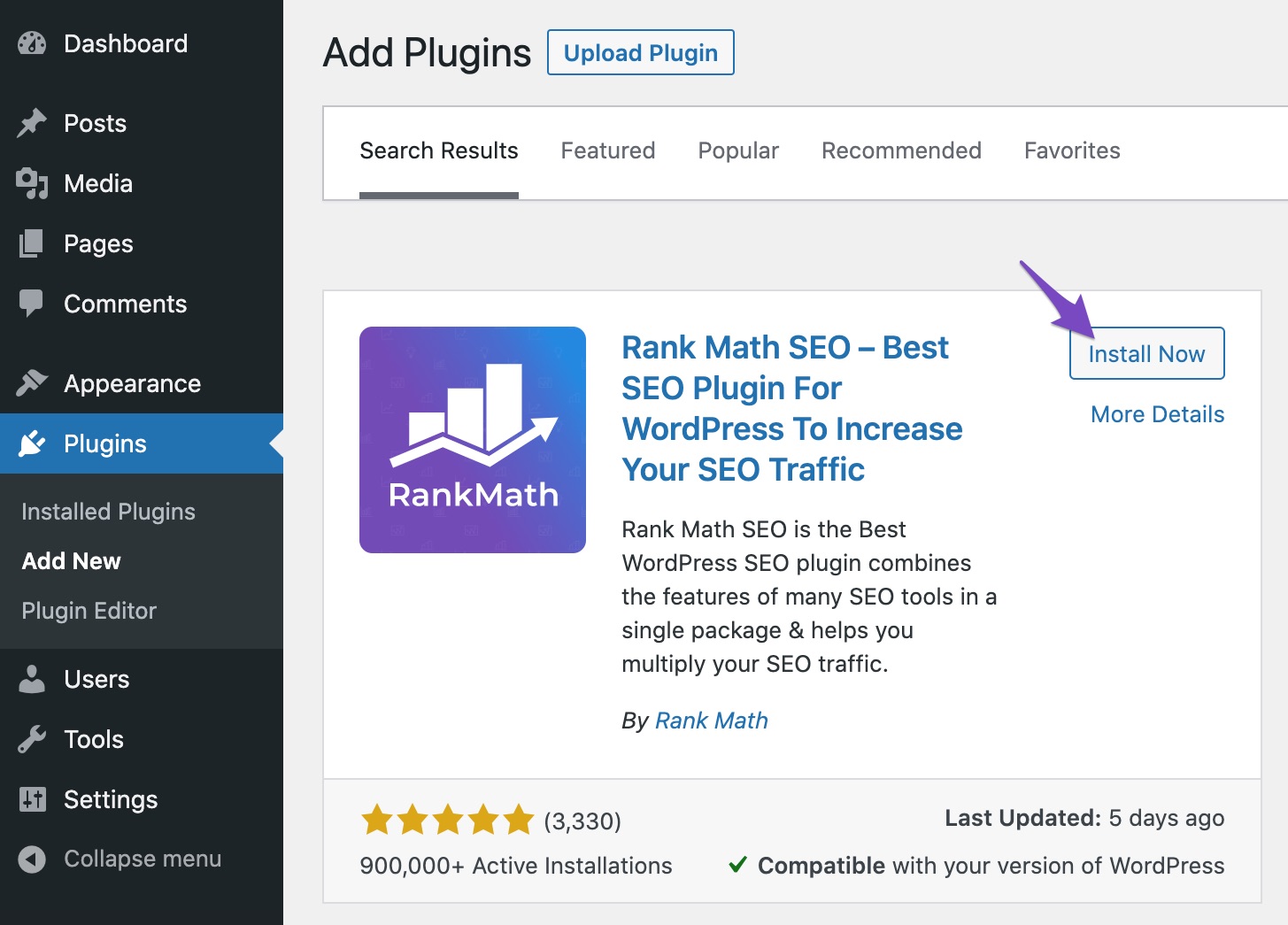
Once you’ve installed Rank Math, you’ll be greeted by the setup wizard which we’ve designed to make it as easy as possible to fine-tune your site’s settings. However, if you’re already using some other SEO plugin on your site, migrating all of the existing options is extremely easy.
If you’d like a more in-depth explanation of how to set up and migrate to Rank Math, we recommend reading our getting started guide here.
3.2 Add An FAQ Using the WordPress Block Editor
Now that you’ve installed and activated Rank Math, adding an FAQ Block using the WordPress Gutenberg Block editor couldn’t be easier.
While writing a post or editing a page, simply click the plus icon that is present on the right of the content area to add a block.
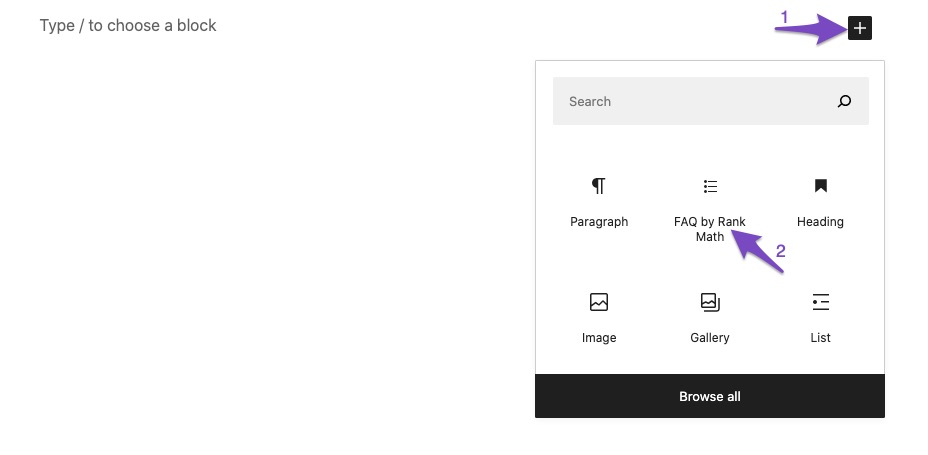
Clicking this will allow you to select from a list of available blocks that will depend on the plugins installed on your site. If you’ve installed Rank Math, you’ll be able to choose the FAQ Block.
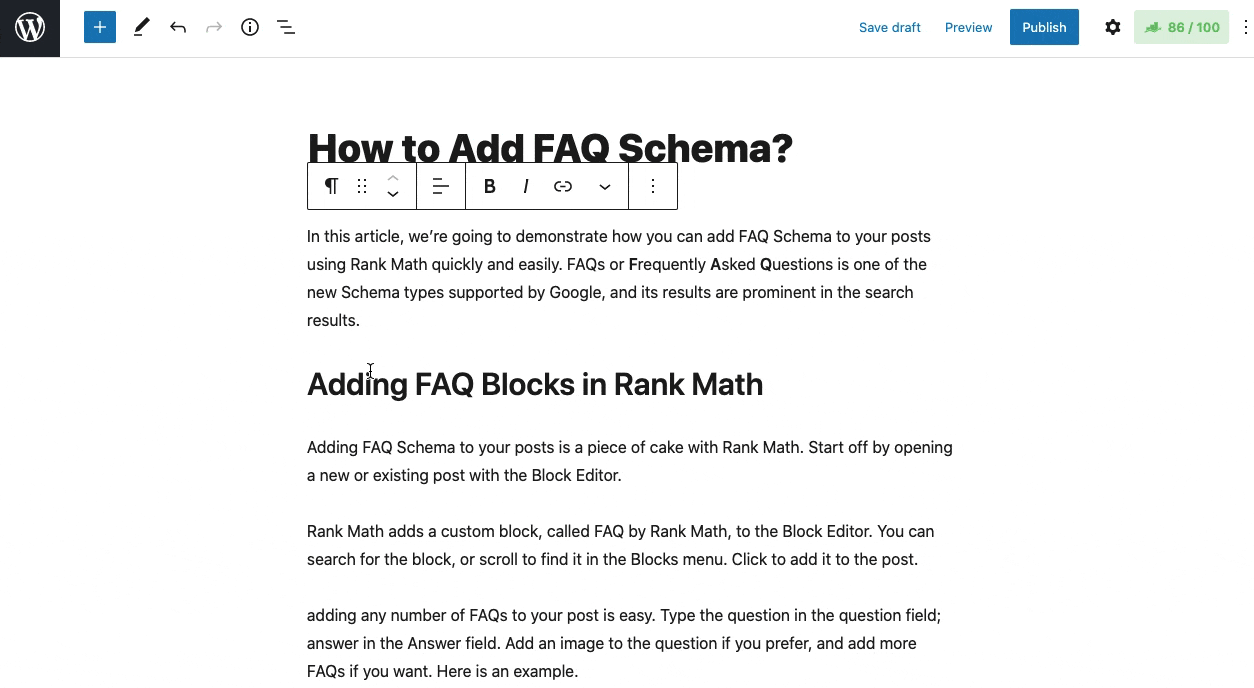
Now that you’ve inserted the block, this is what you’ll see:
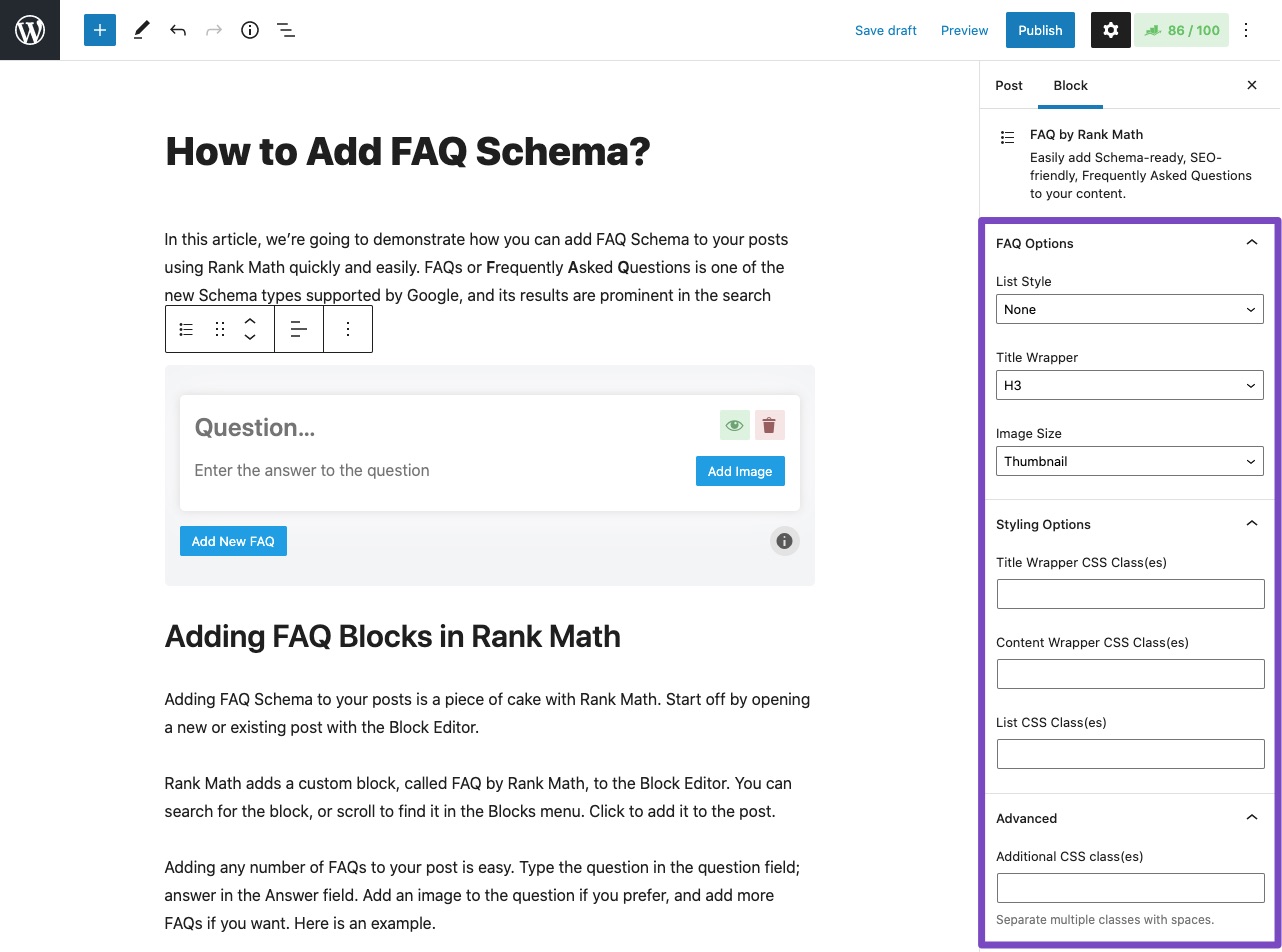
As expected, initially and most importantly you’ll be able to easily insert the question text and the answer content to that question respectively as well as an image.
In addition to this, there is also a range of block options available to you such as the ability to change the list style, title wrapper, image sizing, and more…
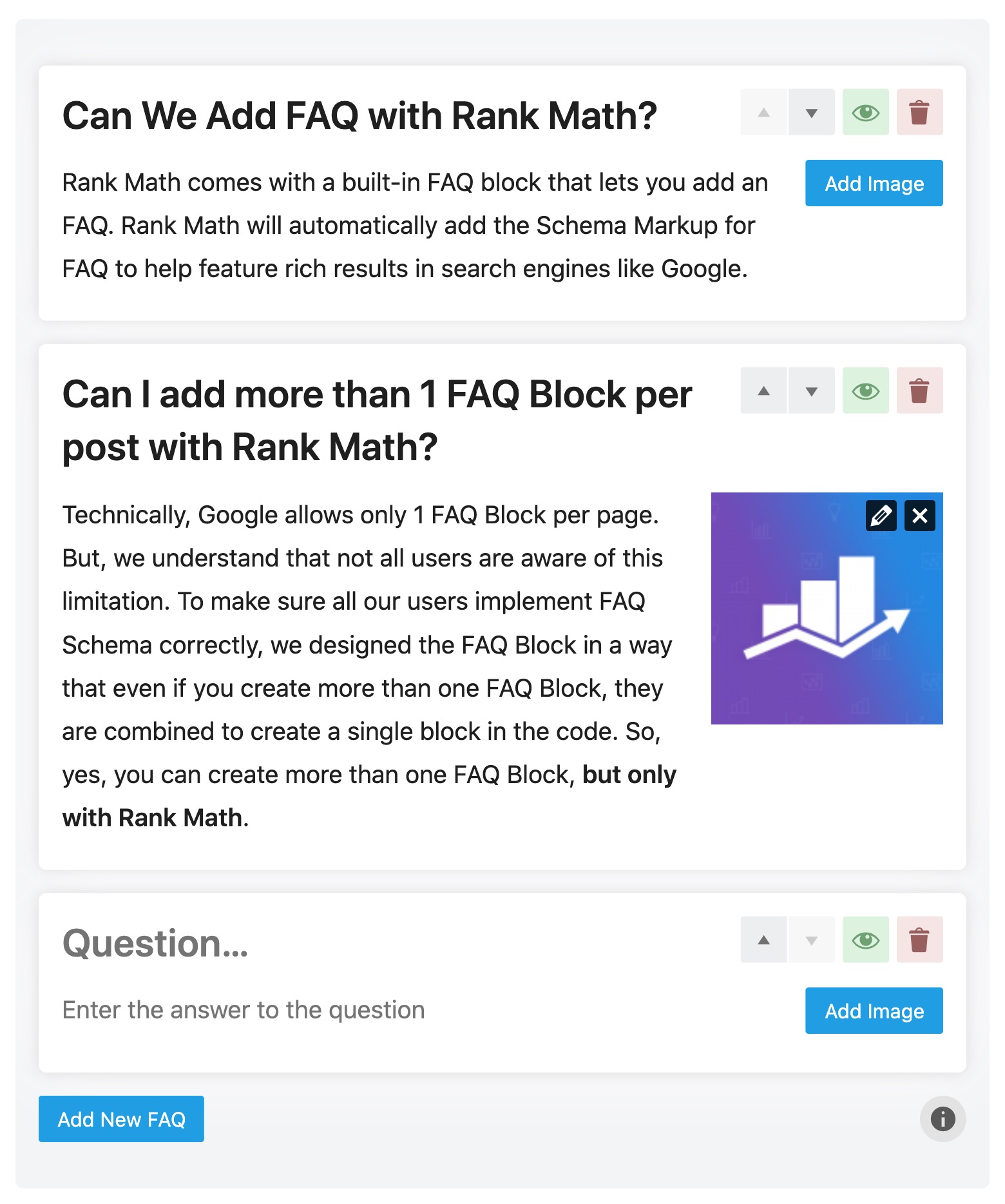
Once you’ve added the questions, it is even easier to rearrange them, with the up and down buttons (available only in Rank Math PRO), to make your FAQPage look more coherent.
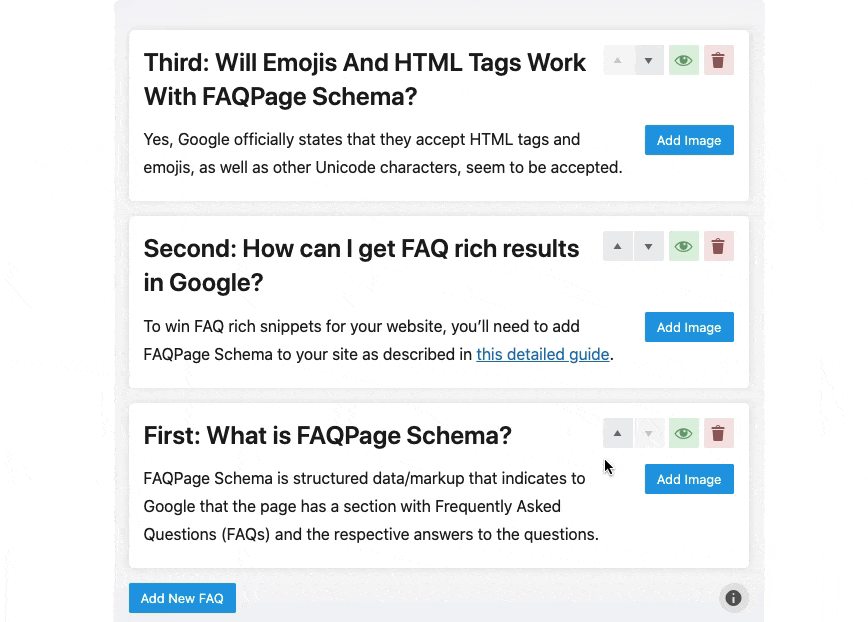
Unlike other plugins that have made attempts to implement FAQ Blocks, with Rank Math you thankfully aren’t limited to just one block per page, you can add as many as your content requires (or heart desires 😉).
You can learn about how to use the FAQ Block by Rank Math in more detail on our Knowledge Base.
3.3 Adding FAQ Schema using the WordPress Classic Editor
If you prefer to use the Classic Editor, it is important to note that the process of adding FAQ Schema will be slightly different. You can use Rank Math PRO’s Advanced Schema Generator to generate custom Schema and add it to any page in just a few clicks.
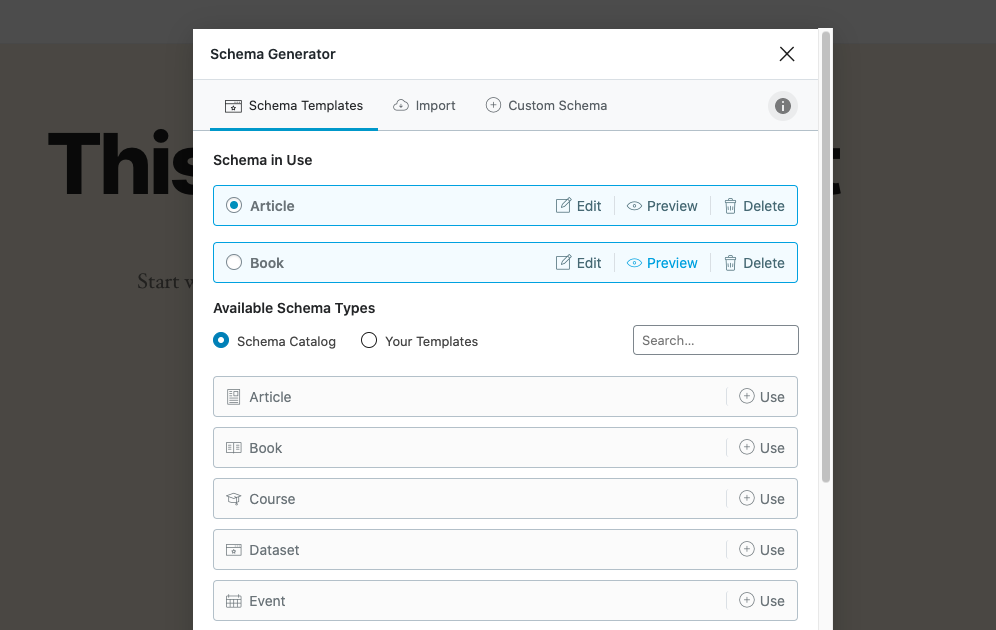
For individual posts or pages, you can either select the FAQ Schema markup type from the available options and then simply fill in each of the required fields – here’s how:
- Open the single post editor & scroll down to Rank Math’s meta box
- Navigate to the Schema tab as shown above.
- Choose the Schema types that you want to add to your post & fill out any of the fields Rank Math’s Schema Generator prompts you to complete.
- And, that’s it!
Further Rank Math makes it extremely easy to display the FAQ on frontend with shortcodes. The Schema Generator gives you a unique shortcode for each FAQ schema you create, and you can use the shortcode anywhere to display your Frequently Asked Questions.
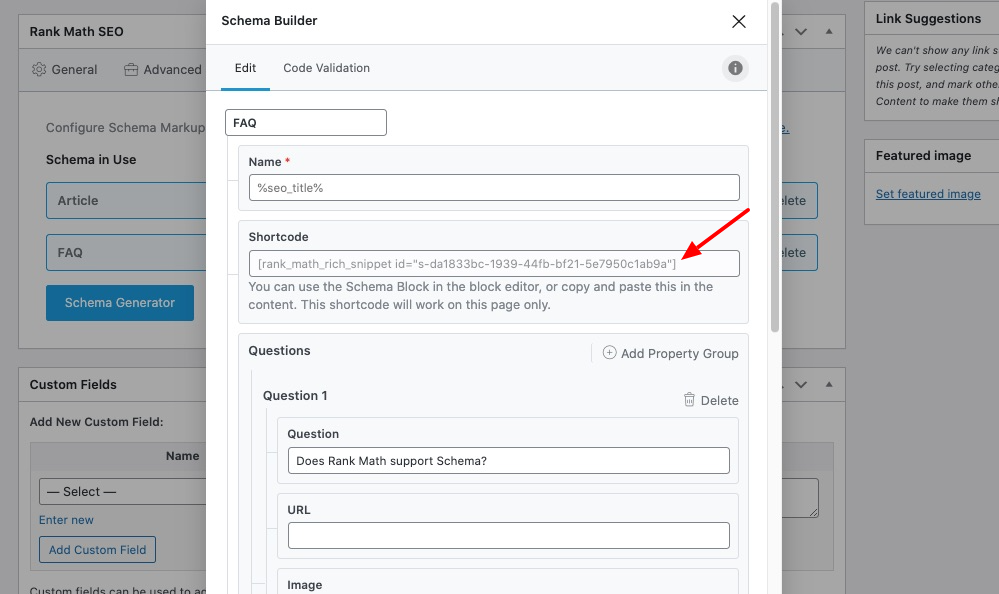
Learn more about how easy Rank Math makes it to add Schema Markup to your website here.
Using the built-in Schema Generator, you can also add multiple Schema types to a page – and this is still very easy – as easy as dropping in the URL of another page (perhaps a competitor’s) that uses certain structured data on their pages and then proceeding to change all of the field’s values to match the contents of your page.
When adding multiple Schema types you’ll be able to select the one you wish to be considered as the primary Schema type (as has been done for Article Schema in the example above).
Note: It is important to note that you must show all of your Frequently Asked Questions visible in Schema code on the frontend as this is one of the requirements Google has outlined you must abide by if you wish to be eligible for rich snippets as a result of marking up your webpage. Learn more about the guidelines here.
3.4 Adding FAQ Schema to Non-WordPress Websites
If your site isn’t powered by WordPress – using Saijo George’s JSON-LD FAQ Schema Generator, you can manually generate the markup required as shown below. Then, simply click the Copy FAQ Schema button to copy the generated code. And then paste this generated code into your site’s HTML.
The limitation with this method is that adding FAQ Schema (or any other Schema Markup) for that matter is time-consuming and tedious, which is why we’d recommend making arrangements to switch to WordPress Rank Math. Is that you are limited to adding the FAQ section just once, we personally recommend that you make the necessary plans and arrangements to switch to the Block Editor.
It is also important to note that if you use this method, you not only have to add the JSON-LD markup, as shown above, but you also need to add the exact same questions and answers to the webpage’s visual HTML as well since Google requires all FAQs to be visible to the visitors as well.
4 Validating FAQ Schema
Mistakes or slight discrepancies will likely result in your site not winning the rich snippet you’re aiming for. It is important to ensure that the structured data you added is correct.
Using a plugin like Rank Math significantly reduces the likelihood of this happening since it takes the guesswork out of the process. That being said, validating the Schema is still important – so, here’s how:
Google’s Structured Data Testing Tool
With Google’s Structured Data Testing Tool, there are two ways to test a page. You can either paste in the URL of the page that you would like to test or you can head to the webpage, right-click in Google Chrome and click View Page Source and then copy the code.
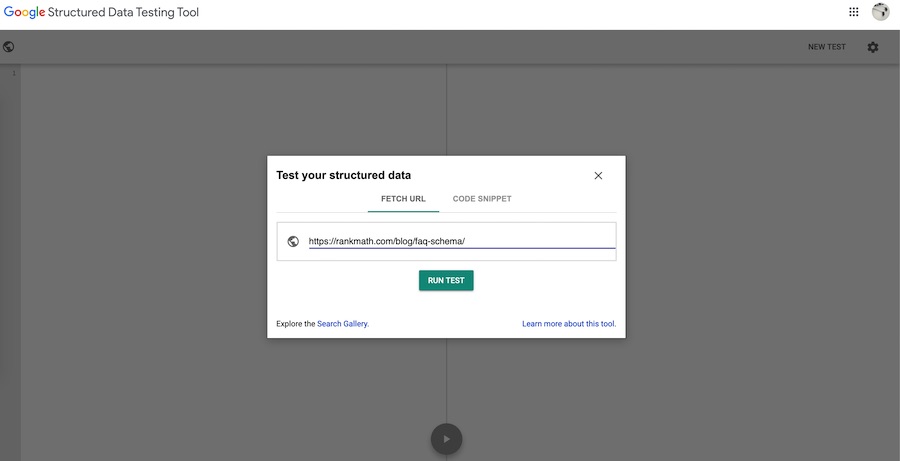
In this case, we’ve used the Fetch URL method by pasting in a URL as shown above and then clicking Run Test. Shortly after clicking “run test”, if you entered a valid URL, you’ll be greeted by a page much like the one shown below:
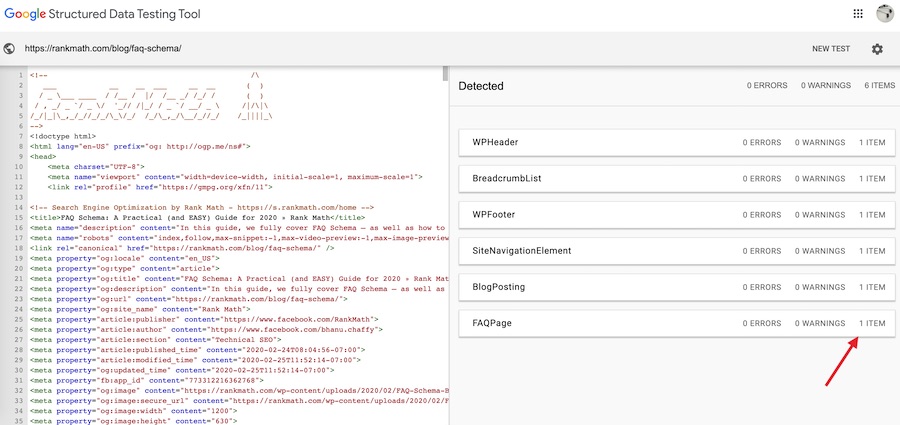
In the above case, you can see an example of what the results of the test would look like if there is FAQPage Schema present on the page with zero errors and zero warnings – as shown more closely below:
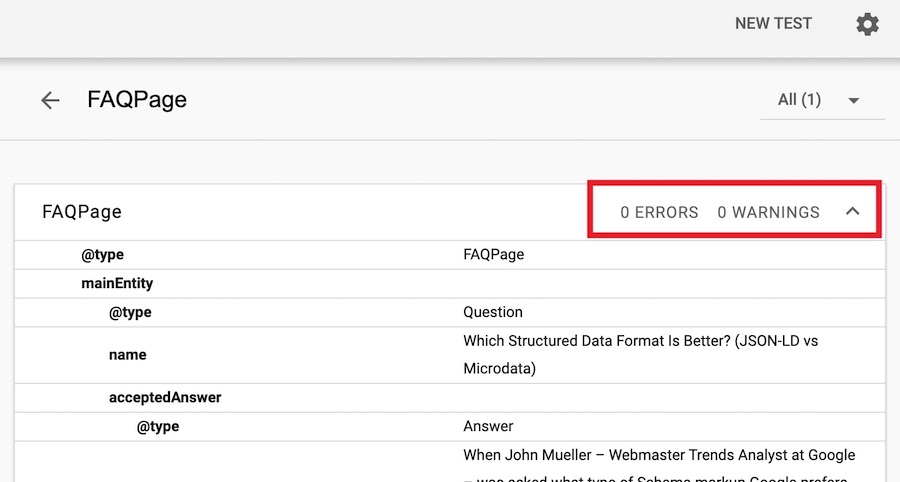
Google’s Rich Results Testing Tool
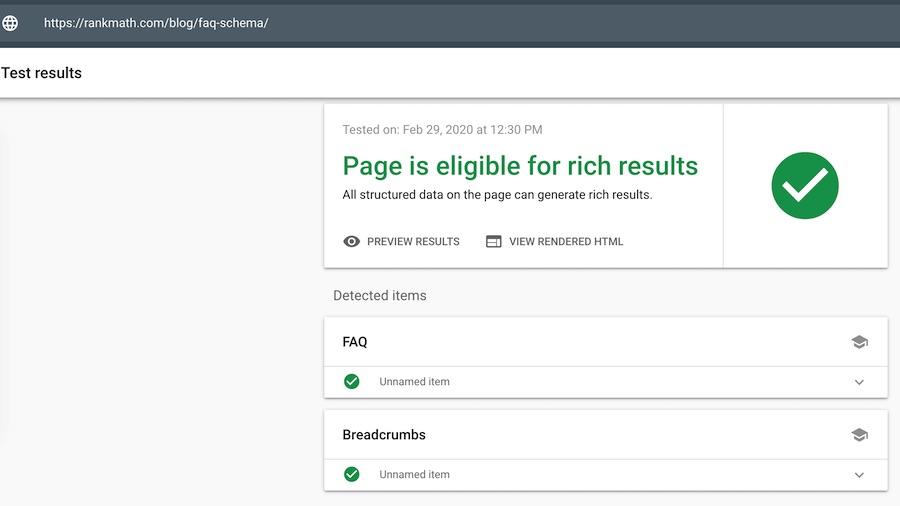
You can run the FAQ page through the rich results testing tool to see the types of Schema your post is eligible for.
5 Notify Google To Crawl It
Next, since you’ve gone through all of this effort – you’ll want to make sure that Google actually picks up the changes.
Once you’ve validated the FAQ schema of your page, head to the Google Search Console.
Then, enter your URL as shown below to inspect it.
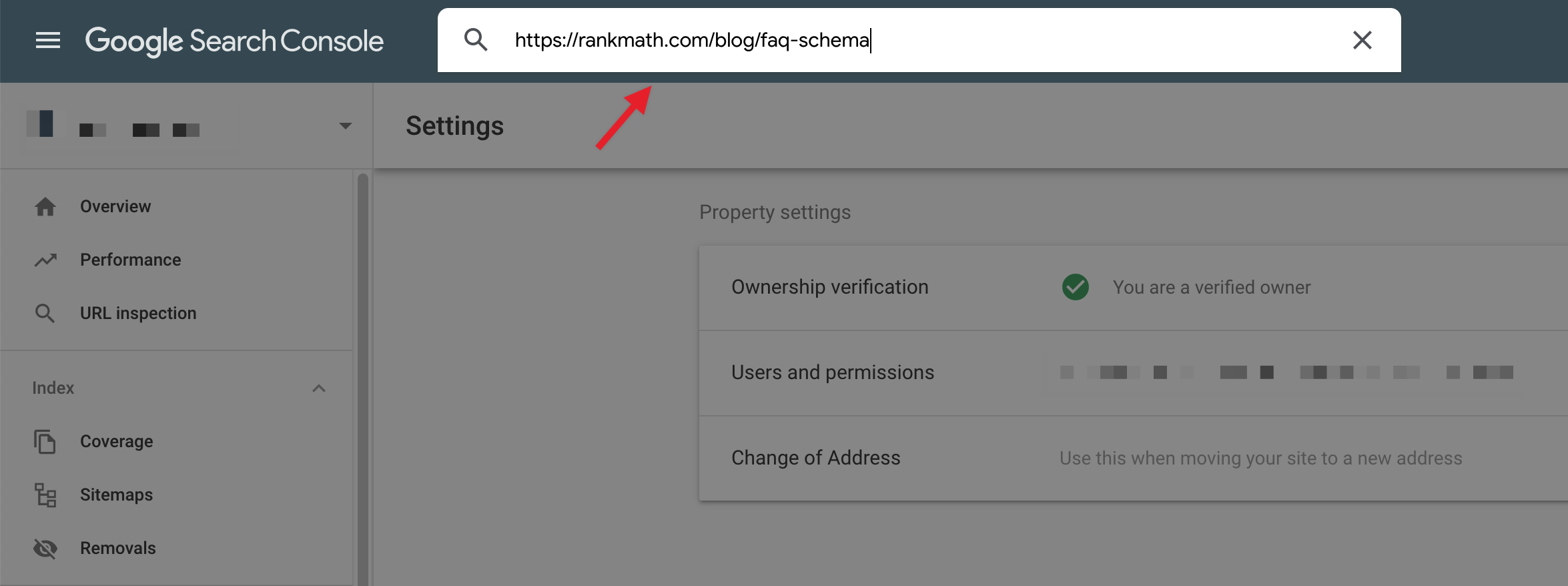
This will then take you to a page that looks like this. Evidently, it will vary based on the state of the page and whether or not the URL is already in Google’s index. Regardless, once you’ve added your FAQ schema, click Request Indexing as highlighted below:
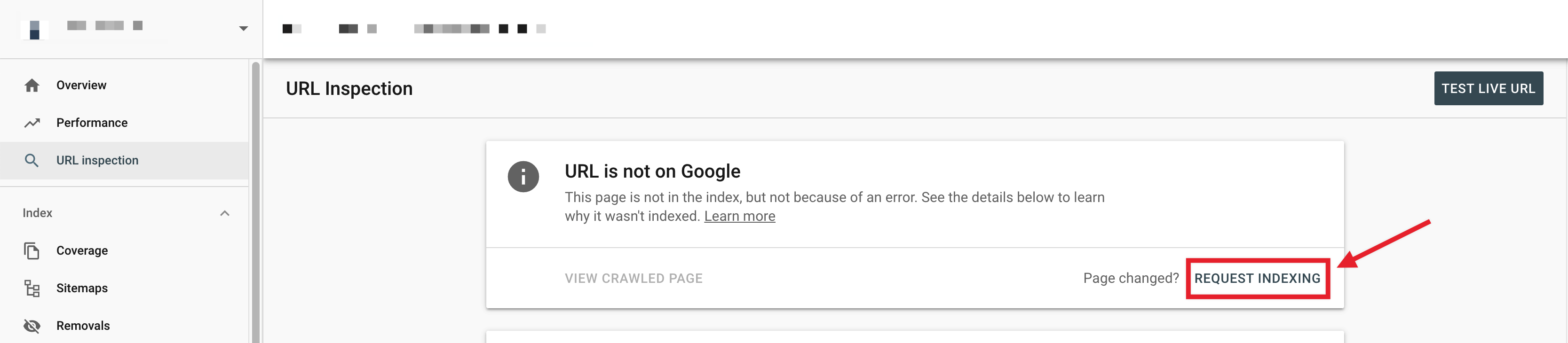
This will ping Google to update and recognize changes made to your page, or if it isn’t already in the index, it will signal to Google that – if possible – the page should be queued for indexing.
If your posts or pages with FAQ Schema also contain LiveStreaming or JobPosting markup, you should consider using Google’s Indexing API to speed this process up.
Once Google starts to feature rich results for your FAQs, you can monitor its Performance under the Search Appearance section, perhaps, you can dive deep into which FAQs are driving more clicks/impressions and take action to optimize them accordingly.
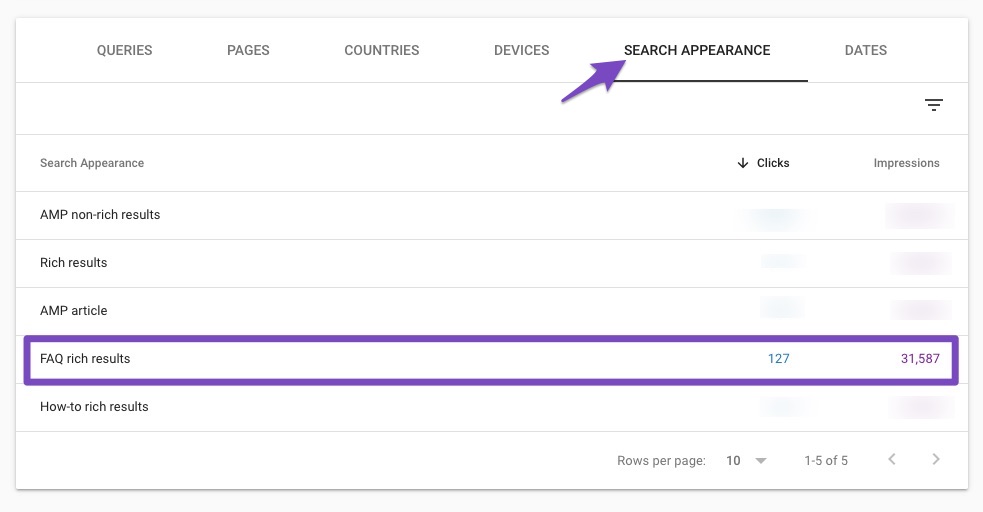
6 Finding Questions for FAQ Schema
Now that we’ve gone through the technicalities of the process and how you can use the Rank Math plugin to make it even easier, let’s take a look at how to actually find questions you can use in your content.
There are a number of ways you can do this – we’ll take a look at our favorites and the ones we consider the best:
6.1 Google Autocomplete & People Also Ask Section
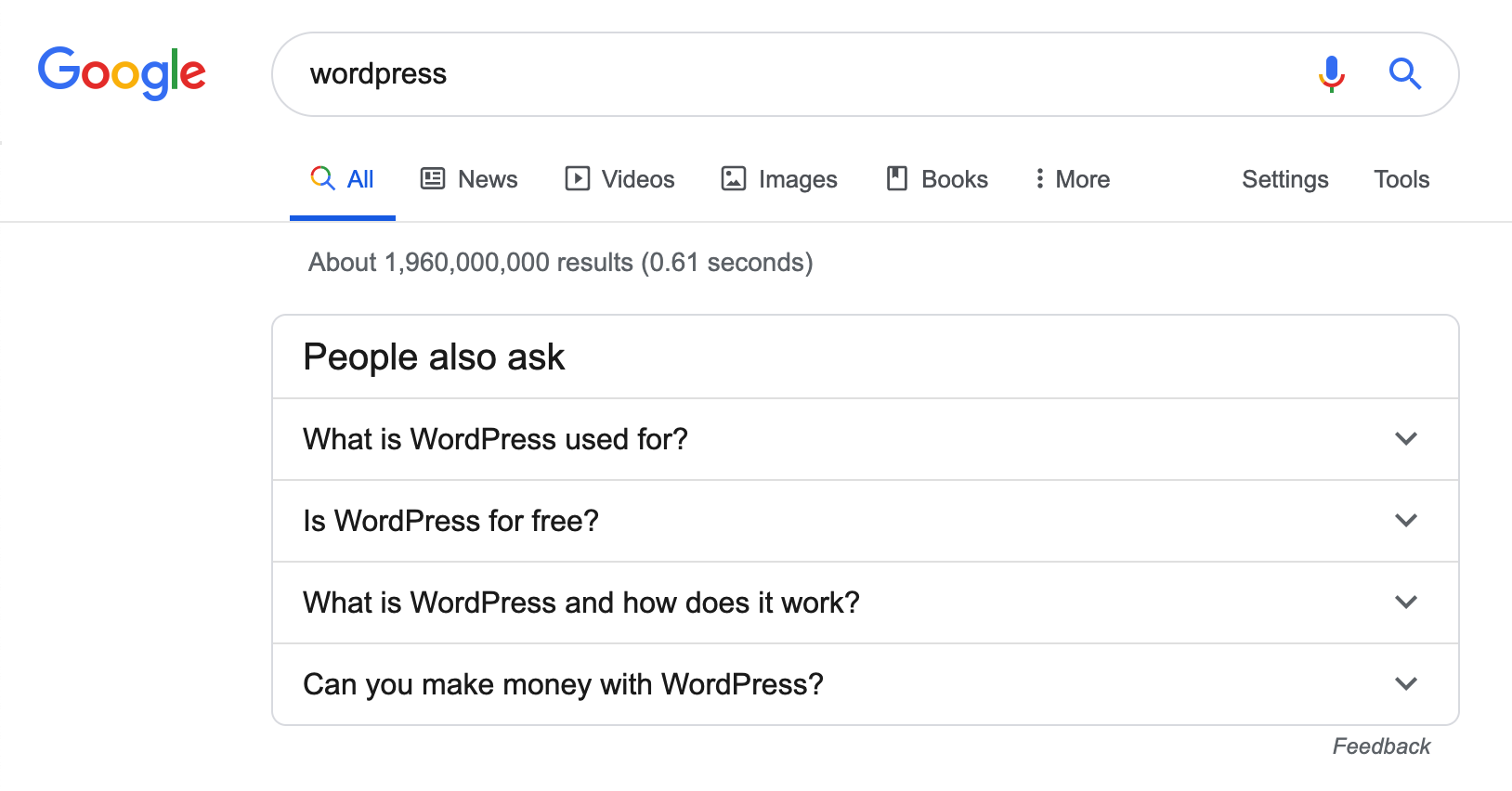
Google’s People Also Ask section is as close to the source of information as we could possibly get. This is an area that Google uses to suggest things that people commonly also ask after searching for a specific search term.
When present in the search engine results page for the keyword you’re trying to rank for, this is the best way to find out how to craft your content and make it as helpful to readers as possible.
Similarly, autocomplete in search can be used to find questions, as shown below.
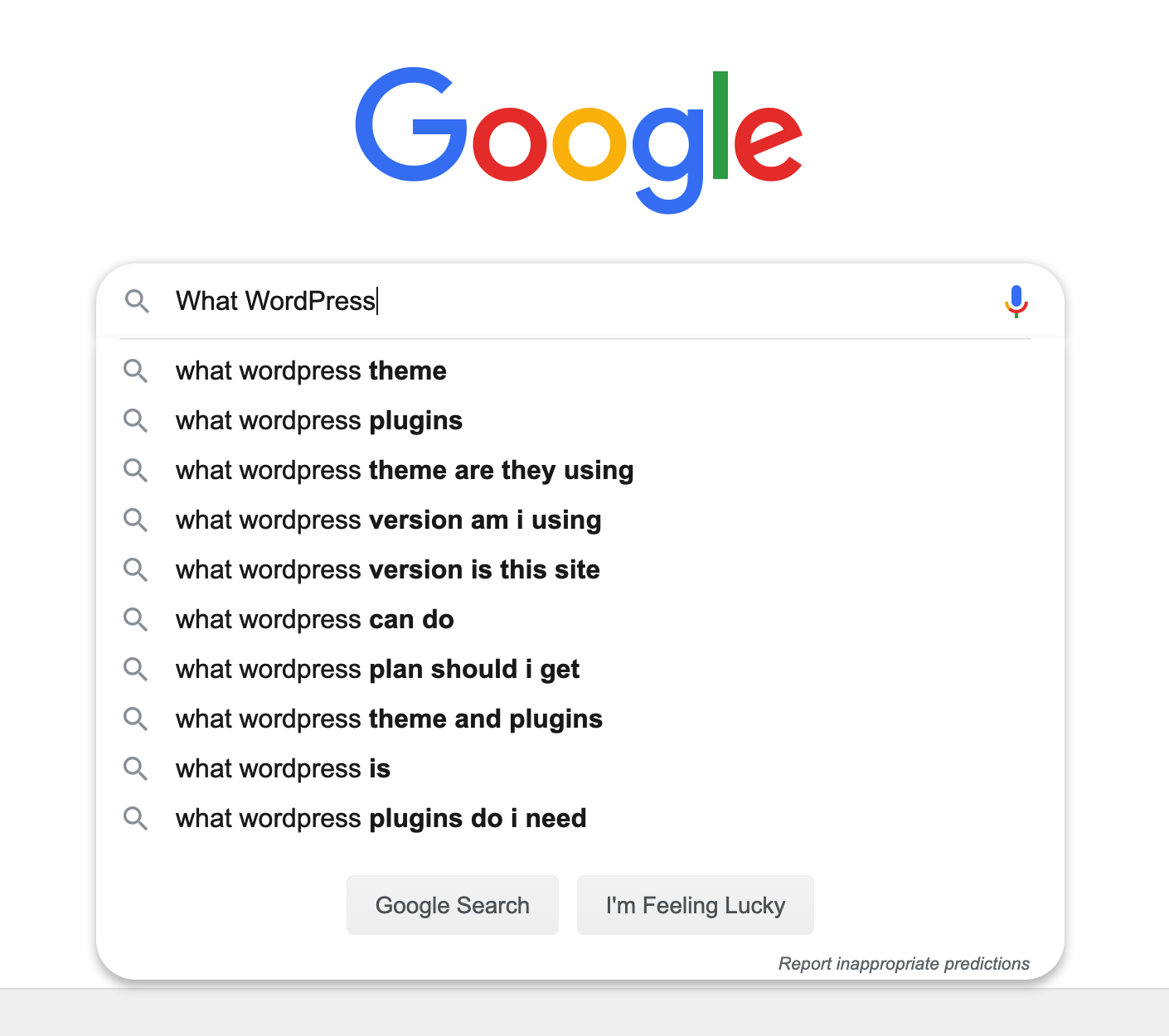
To find the best type of questions, depending on the keyword you’re targeting, using different question modifiers such as “how, what, when, why, where, who, which, will, are” will help you find more suitable questions…
Conclusion
Vestibulum elementum magna vitae quam porttitor feugiat. Nunc ut ex at eros pulvinar blandit. Duis eget mi eu arcu fringilla scelerisque. Integer auctor imperdiet turpis sit amet volutpat. Aenean consequat ornare est a congue. Proin justo sem, tempor sed diam in, blandit imperdiet nibh. Nunc egestas pulvinar diam, eu dignissim justo dignissim a. Interdum et malesuada fames ac ante ipsum primis in faucibus.