If you want to sustain constant website growth, it’s important that you regularly evaluate and ensure that your website is optimized to do so.
The easiest way to do this is to conduct an SEO audit.
Usually, SEO audits can take days if not weeks to complete and end up costing you hundreds of dollars on tools or professionals to handle them for you. But, with the right tools (and this guide) you’re about to learn how to perform an SEO audit that takes hours, not weeks, doesn’t require any advanced technical knowledge and is completely free.
Table Of Contents
- What is an SEO Audit?
- Why is an SEO Audit Needed?
- How to Perform an SEO Audit
- 1. Check If Your Website Is Using a Single URL
- 2. Verify If Your Website Is Using an SSL Certificate
- 3. Check WordPress Visibility Settings
- 4. Check your Permalink Structure inside WordPress
- 5. Check if You’ve Setup a Caching Plugin
- 6. Verifying With Google Search Console
- 7. Check for a Sitemap
- 8. Find and Fix Broken Links
- 9. Content Optimizations
- 10. Schema
- 11. Image Optimization
- 12. Check Mobile Optimization
- Conclusion
What is an SEO Audit?
Search engine optimization is complicated.
It involves keeping your website, content, and the technology powering your compliant with search engine ranking algorithms and their capricious requirements. The worst part is that you can do almost everything right, but overlook one thing which will end up stunting your growth.
An SEO audit is a process in which you perform rigorous checks on certain factors which affect your website’s ability to generate traffic and proceed to make adjustments thereafter. By conducting SEO audits regularly, you can ensure that all aspects of your website that affect SEO are working as intended and that your website can continue generating search traffic.
Why is an SEO Audit Needed?
In the field of engineering, there’s a common saying that reads:
“If you can’t measure it, you can’t improve it.”
The same philosophy applies to SEO. If you have no method in place to keep track of your SEO efforts, how can you possibly know whether what you’re doing is working?
In order to start assessing your efforts, you have to start from with a baseline which, in this case, will be your website’s current state as a result of the work that you have been doing so far. Conducting an SEO audit will provide you with the necessary information that will allow you to build on top of your existing efforts and set your website up for success.You should generally aim to complete an SEO audit every quarter or as you see (both positive and negative) changes to your traffic so that you can keep track of what may have caused these changes and why that is the case.
How to Perform an SEO Audit
As we mentioned earlier, SEO is a complicated process with a lot of moving parts – it wouldn’t be an industry approaching the $80 Billion mark otherwise. So while some of the tests in an SEO audit can be done manually, having a tool puts you at an advantage and saves you a ton of time. To show you how you can conduct an SEO all by yourself, we’ll be using Rank Math for WordPress (our WordPress SEO plugin) because Rank Math allows you to automate a large number of the time-consuming tasks and conduct a comprehensive SEO audit of your website in just a single click. However, if you (for some crazy reason!) aren’t using the Rank Math WordPress plugin, we’ll also be covering other ways in which you can do the tests yourself.
To run an SEO audit on your site with the Rank Math WordPress plugin, you can navigate to Rank Math > SEO Analysis as shown below:
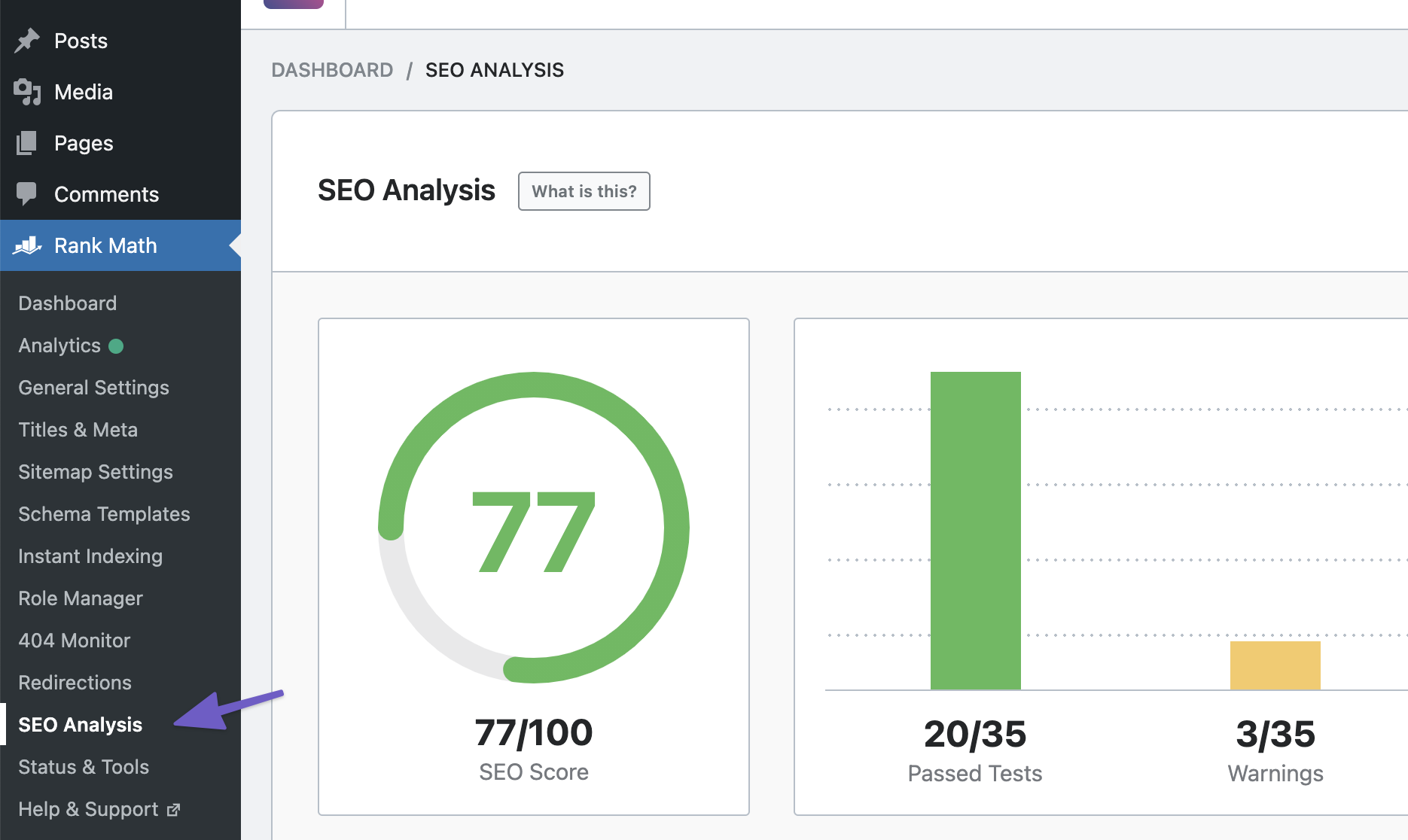
And, we’ve also made Rank Math’s SEO Analyzer publicly available online here, which is an alternative if you aren’t yet using Rank Math on your website.
So, without further ado, let’s jump right in.
1 Check If Your Website Is Using a Single URL
Depending on how you’ve configured your website, both the www version and the non-www version may be accessible. This means that your website would be accessible from both of the following URLs:
https://www.yourwebsite.com
https://yourwebsite.comIdeally, it should only be accessible from one of the above – meaning that if someone were to try to access it from the www version, for example, it would automatically redirect them to the same page on the non-www version (or vice versa).
This is important because if your website were to be accessible on both versions, Google (and other search engines) might index both versions of your website which can result in duplicate content issues.If you’ve made the smart choice to conduct this SEO using Rank Math, the plugin allows you to check if your website has this issue and reports the status in the SEO Audit Report.
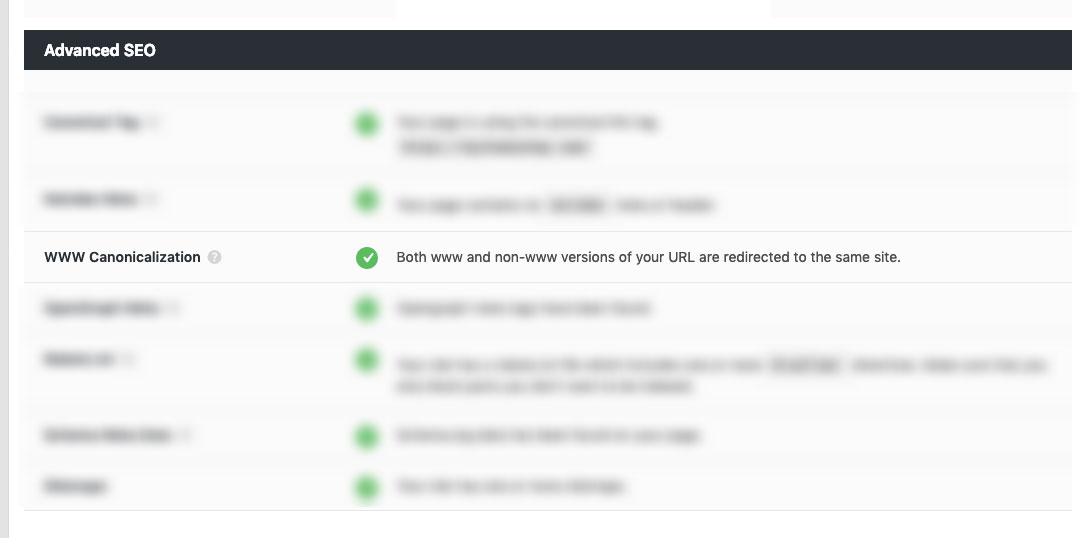
If you would prefer to check this manually, try accessing your website using both the www and the non-www versions and see if they both end up taking you to either one of the versions, in which case the redirect has already been properly configured.
How to fix canonicalization? (Fix the www and non-www issue)
If your website is accessible on both the www and the non-www versions, then there are a few potential solutions that you can implement to resolve it. The most common solution will be to check if you’ve specified the correct URL inside WordPress.
If your website is accessible and serves the same content on both the www and the non-www versions, there are a few potential ways to resolve this issue.
The most common and first thing you should check is if you’ve specified the correct WordPress Address (URL) under WordPress Settings > General. As shown below, here you will see what variation of your website’s URL has been set as the default in WordPress.
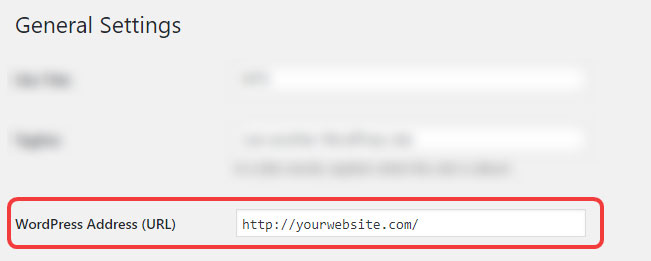
In certain cases, the option to edit the URL may be unavailable (greyed out). If this happens to be the case for your website, don’t worry, it just means that the setting has been hard-coded in your website’s wp-config.php file. The settings inside the wp-config.php file override the settings in your WordPress admin area which is what causes the setting to be unavailable.
If your settings are greyed out, then you would have to edit the wp-config.php file directly to make changes to your URL. Use your preferred FTP client to access your server, then edit the file. The rules that you’re looking for in the wp-config.php file are as follows:
define('WP_HOME','http://yourdomain.com');
define('WP_SITEURL','http://yourdomain.com');
When you find them, make sure to change the values to your desired URL and save the file.
After changing the URL, you also have to redirect all your old URLs to the new URLs. To do that, access your .htaccess file and add the following code snippet to it:
RewriteEngine On
RewriteCond %{HTTP_HOST} ^yourdomain.com [NC]
RewriteRule ^(.*)$ http://www.yourdomain.com/$1 [L,R=301]
In most cases, if you are unsure how to take care of this yourself, reach out to your hosting provider and refer them to this step in this tutorial and they will (likely) be more than happy to take care of it for you.
Make sure to replace ‘yourdomain.com’ with your actual domain (obviously). Also, in the example above, the non-www version is being redirected to the www version. If you’re trying to do the opposite and prefer the non-www version, use the following code:
RewriteEngine on
RewriteCond %{HTTP_HOST} ^www\.yourdomain\.com [NC]
RewriteRule ^(.*)$ http://yourdomain.com/$1 [L,R=301]
Again, if this is not something you feel comfortable modifying on your own, contact your host and let them know what you’re trying to do.
2 Verify If Your Website Is Using an SSL Certificate
When installed, an SSL (Secure Socket Layer) certificate ensures that all communication between the user and your website is encrypted and therefore secures all information being transferred making it less susceptible to being hackers. It has become a standard for websites which collect any kind of personal information (especially websites which process payments) because it is important that the data is secure.
In addition to the advantages when it comes to security, search engines like Google now also value the importance of a properly configured SSL certificate and have therefore started using it as a ranking factor.
Rank Math SEO for WordPress also checks if your website is using an SSL certificate and reports the status in the SEO Audit Report.
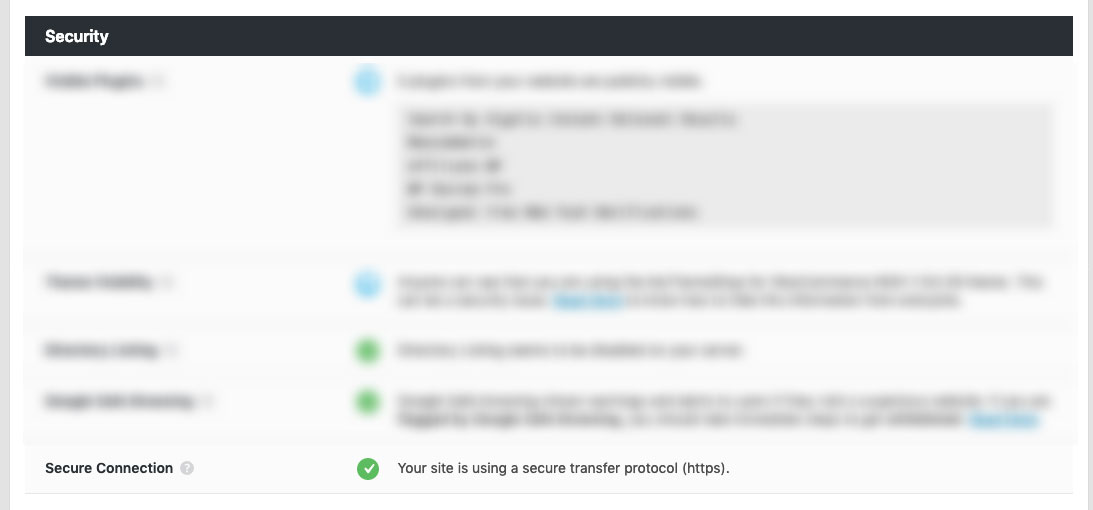
To manually check if your website is correctly configured with an SSL certificate, you just have to look at the URL. If your website’s URL begins with https then you’re using SSL. If the URL starts with http, then you’re not using SSL.
Here’s how it will look in the Google Chrome browser:
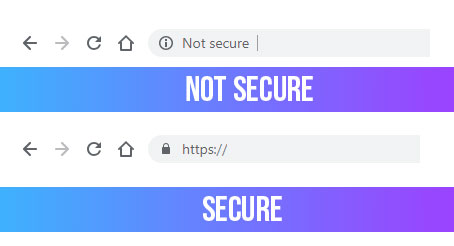
What if your website isn’t using an SSL certificate?
Pro Tip: If you aren’t already doing so, we highly recommend you install an SSL certificate as it both keeps your visitors’ data secure, instills confidence and ensures that Google doesn’t penalize your website in search results.
The good news is, it’s easy and free to get an SSL certificate. Companies such as Let’s Encrypt offer SSL certificates free of charge. Here is a detailed tutorial on how to install Let’s Encrypt’s SSL certificates for cPanel enabled websites. The tutorial takes the example of a website hosted on SiteGround, but it is applicable to other web hosting services as well.TL;DR: Make sure to have an SSL certificate installed on your website and also make sure that the non-secure (the HTTP version) of your website is redirected to the secure (https) version.
3 Check WordPress Visibility Settings
When your site is still being developed, you wouldn’t want any search engines to crawl and index your website – as the content would probably be incomplete and the website design would be less than ideal. WordPress understands this and has a built-in option to discourage search engines from indexing your website. You will find the option under WordPress Settings > Reading.
As WordPress allows you to enable this setting during the setup process, you might forget to turn it off once your website is ready to go.
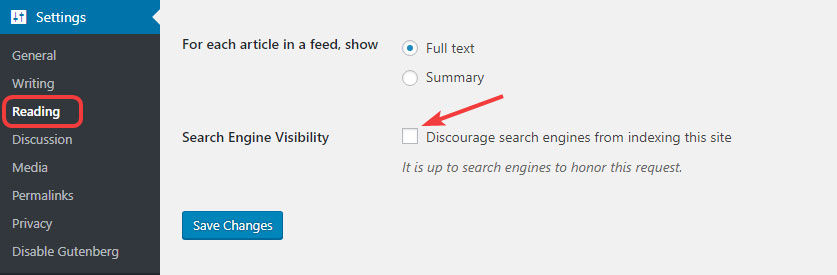
When you perform a content audit with Rank Math SEO for WordPress, it automatically detects if this setting has been accidentally left on. You’ll see it under the Basic SEO section…
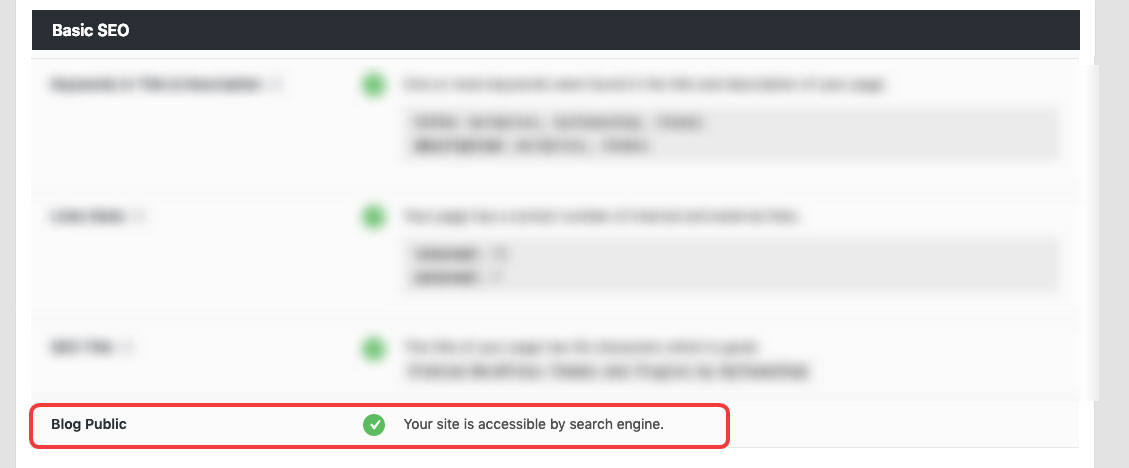
If you have forgotten to turn this off once your site was ready to be indexed and available for readers/viewers, do so immediately to notify search engines that they can start indexing your website ASAP!
4 Check your Permalink Structure inside WordPress
The Permalink Structure is what determines how WordPress will create the URLs for the posts that you create. There are two things to consider when choosing your preferred permalink structure for your website:
- The structure of the URL
- The URL itself
Although there are various ways to structure the URL, the simplest and most effective URL structure is yourwebsite.com/blog/post-name.
During an SEO Analysis, Rank Math for WordPress checks to ensure that your URL structure is ideal.
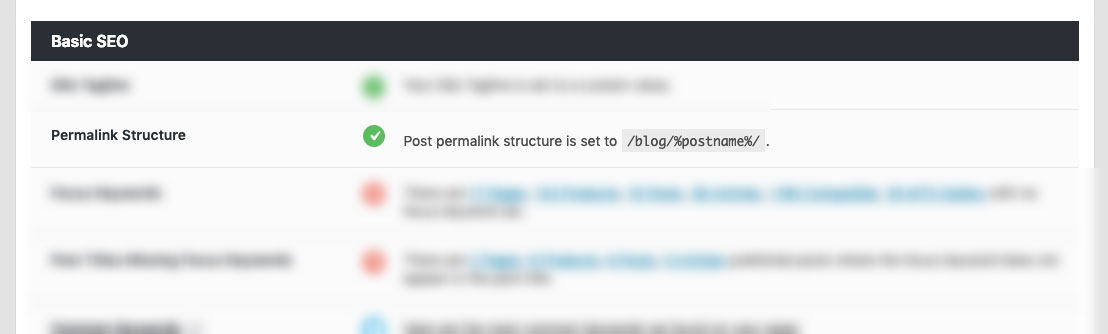
You can also check your URL structure manually by opening any of your posts and checking the URL’s format.
You can also check your URL structure manually by opening any of your posts and checking the URL’s format.
Then there’s the actual permalink itself. When you create a new post or page, WordPress automatically creates a title for it, but this tends to be too long which is not ideal from an SEO perspective.
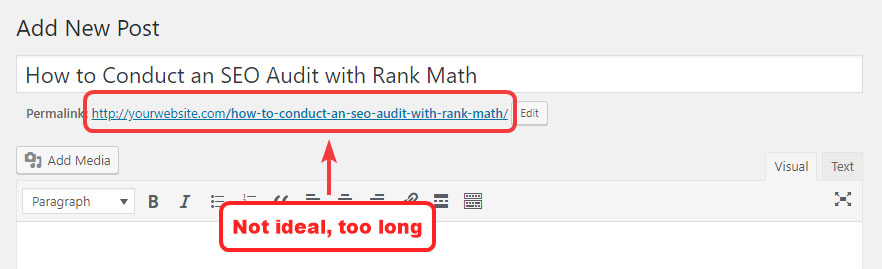
Google and other search engines prefer shorter titles as they aren’t truncated and concisely convey what the post is about. Shorter URLs are also preferred by users and have been shown to help achieve a higher click-through rate.
To ensure that your posts (and pages) have short and concise URLs, click the edit button next to the suggested URL and type the permalink of your choice. Here’s how we changed the one for this post:
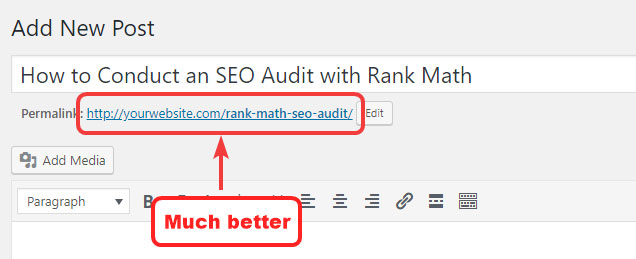
How to Resolve This Issue
If your URLs are not set to /blog/%postname/ then you’ll see a warning in the Rank Math for WordPress SEO Analysis Report. To fix the issue, head over to your WordPress Menu and navigate to Settings > Permalinks. There, you will see all the templates that WordPress supports by default, and you can also create a custom template. Choose the Post Name option, which will set your Permalinks to yoursite.com/your-post-name.
Don’t forget to save your settings.
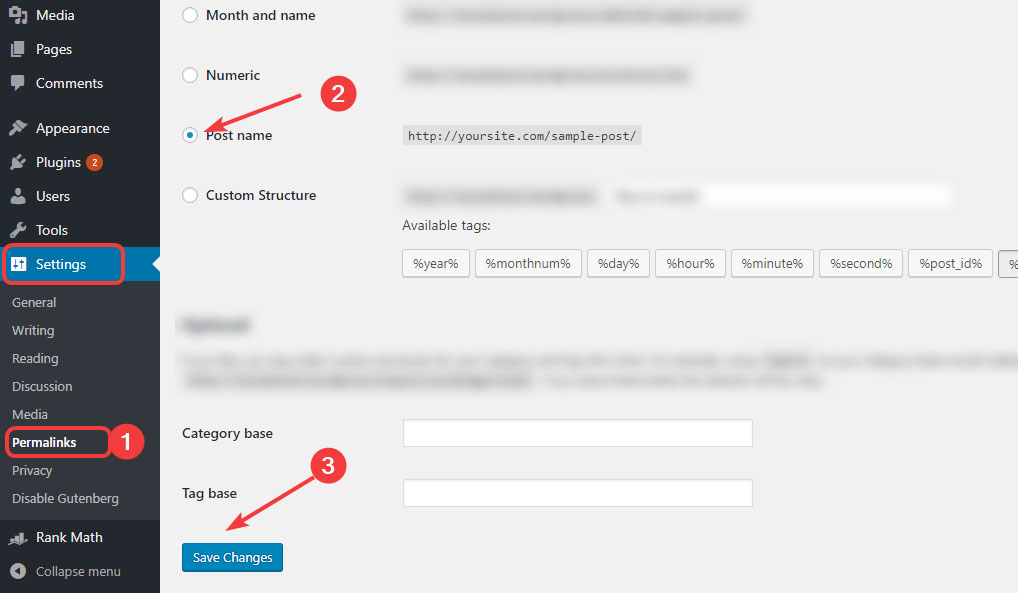
Warning: Changing your permalink structure will change the URLs of all of your existing posts which will cause a lot of 404 errors. We highly recommend that you either perform this step on a new website or create redirections from the old URLs to the new URLs to avoid problems.
5 Check if You’ve Setup a Caching Plugin
Every time a visitor lands on your website, the client (the visitor’s computer) pings the server (your website’s web host) to fetch content such as the database, images, CSS, fonts, and other assets.
This all takes time.
To save time, servers use caching which is a method of completing all of the tasks before a user arrives. That way, once a user does land on a page on your website – all the hard work has already been done and the page load time is decreased significantly.
During a Rank Math for WordPress SEO Analysis, this is reported under the performance section.
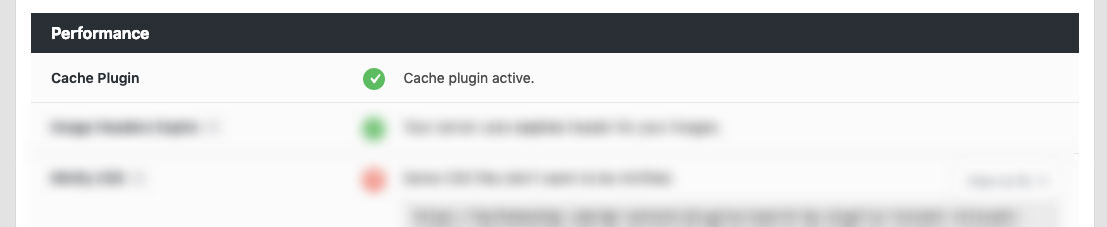
How To Fix This Issue
If your website isn’t currently using a caching plugin (or some sort of server level caching), your bounce rate will be through the roof because according to Google website visitors (now more than ever) actually expect a website to load extremely quickly.
And, if it doesn’t, they’ll just leave and go to a different website. As a result of this user behavior, page speed is now a ranking algorithm.
However, as is the case with anything WordPress related, there are a bunch of caching plugins out there to solve this problem. We recommend W3 Total Cache as it really is a fantastic plugin that is regularly updated with new features and optimizations.
Conclusion
Vestibulum elementum magna vitae quam porttitor feugiat. Nunc ut ex at eros pulvinar blandit. Duis eget mi eu arcu fringilla scelerisque. Integer auctor imperdiet turpis sit amet volutpat. Aenean consequat ornare est a congue. Proin justo sem, tempor sed diam in, blandit imperdiet nibh. Nunc egestas pulvinar diam, eu dignissim justo dignissim a. Interdum et malesuada fames ac ante ipsum primis in faucibus.
